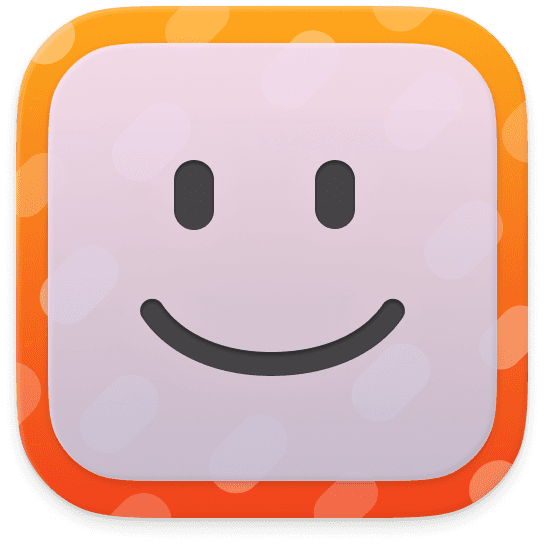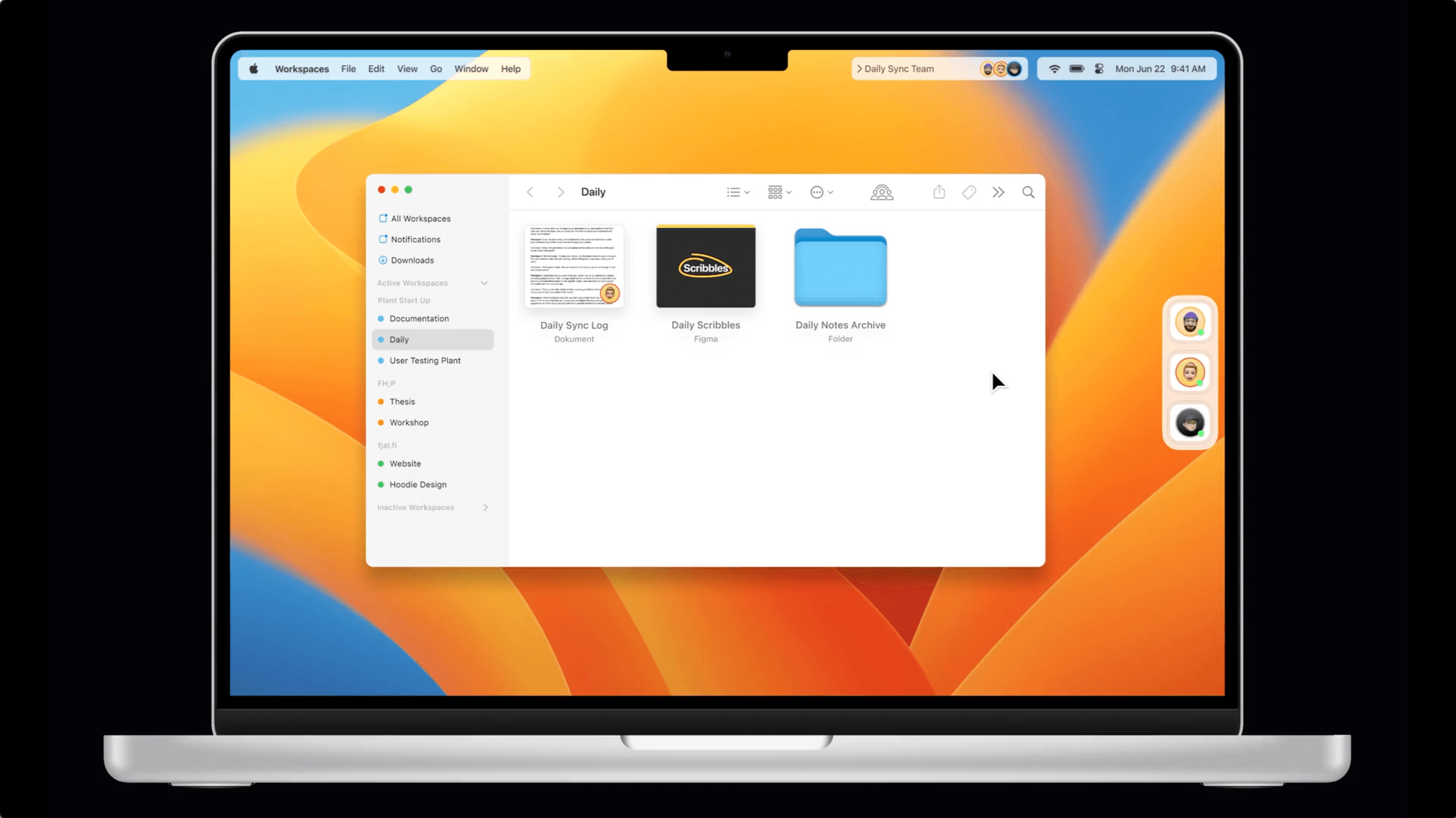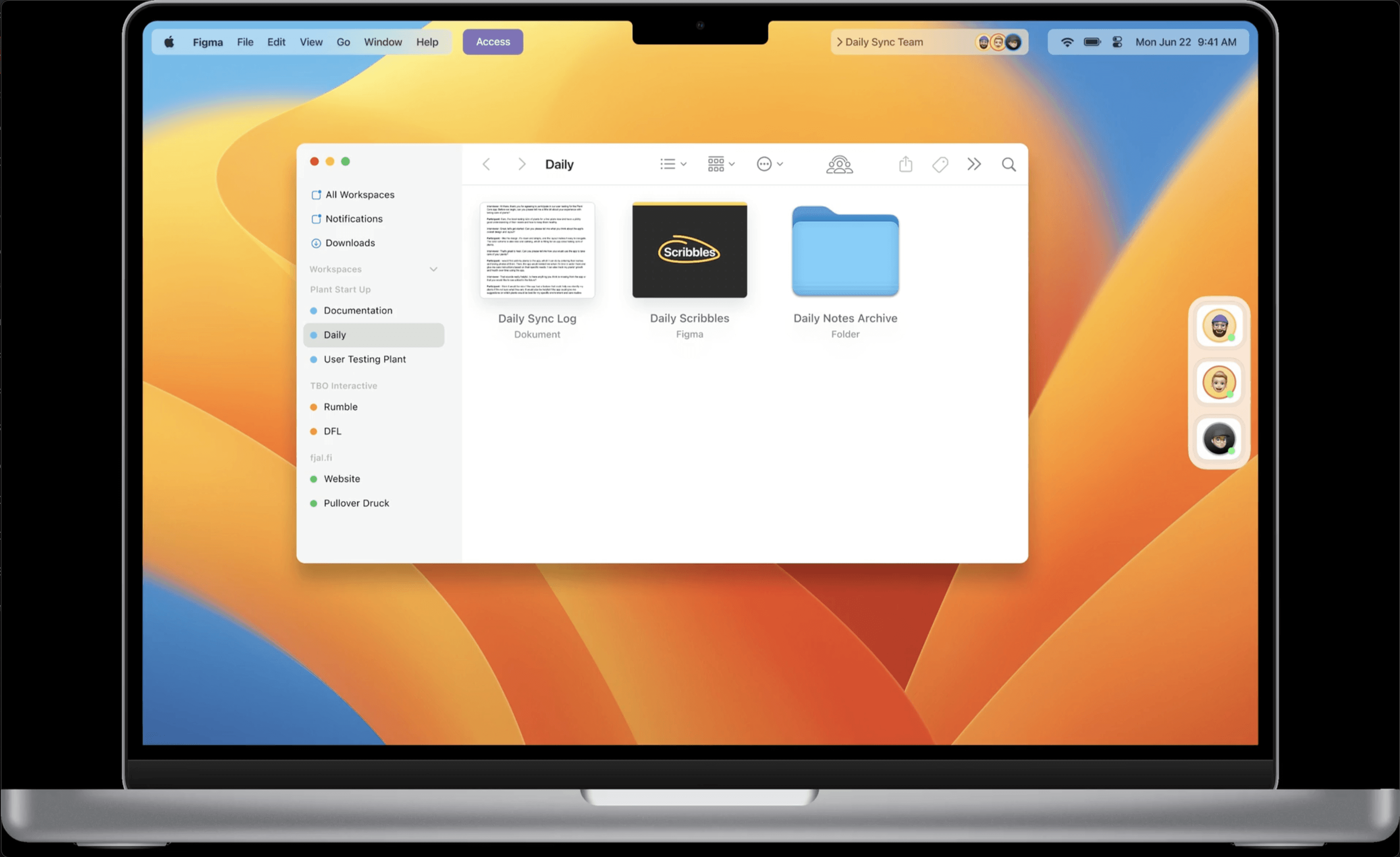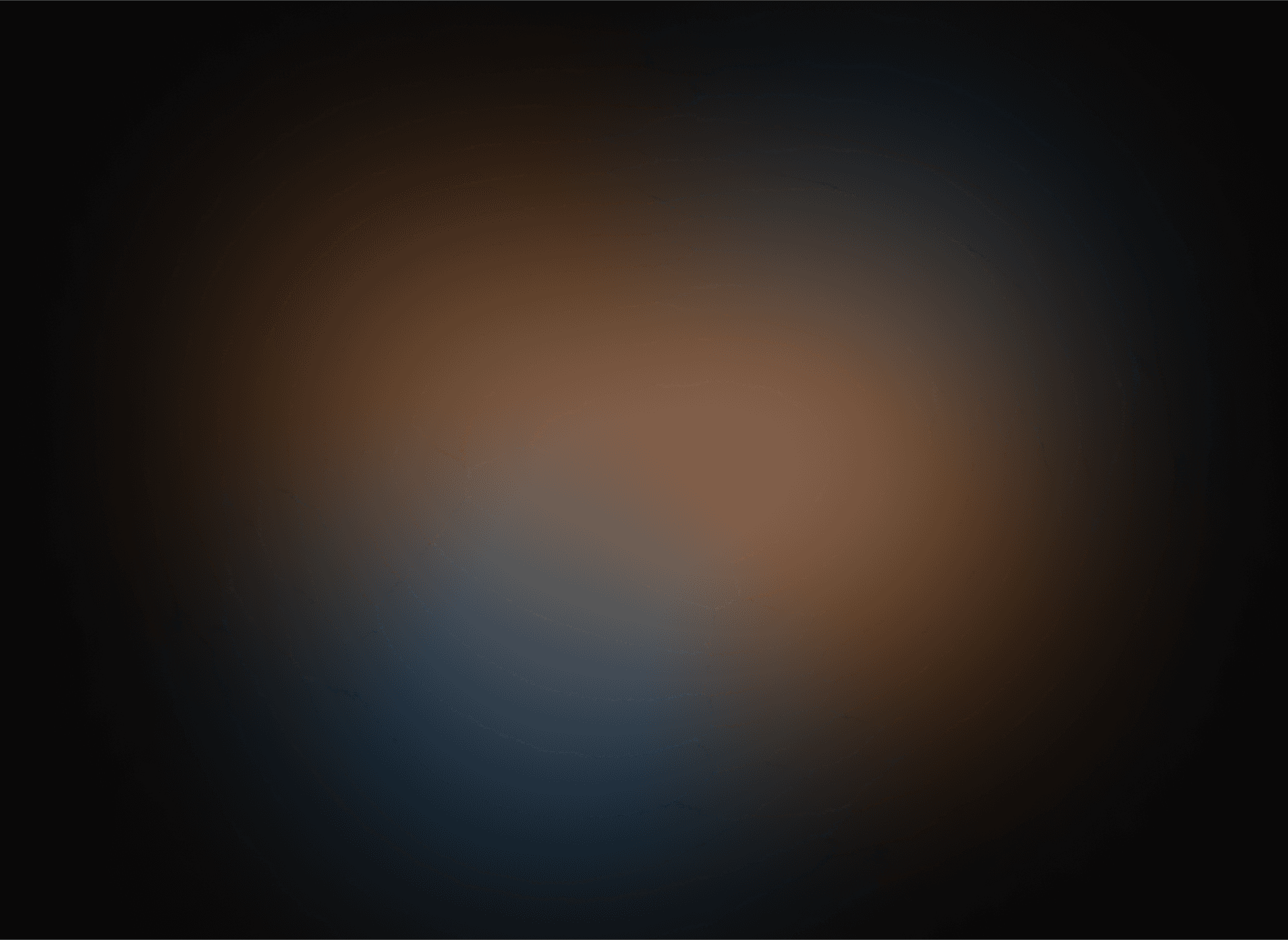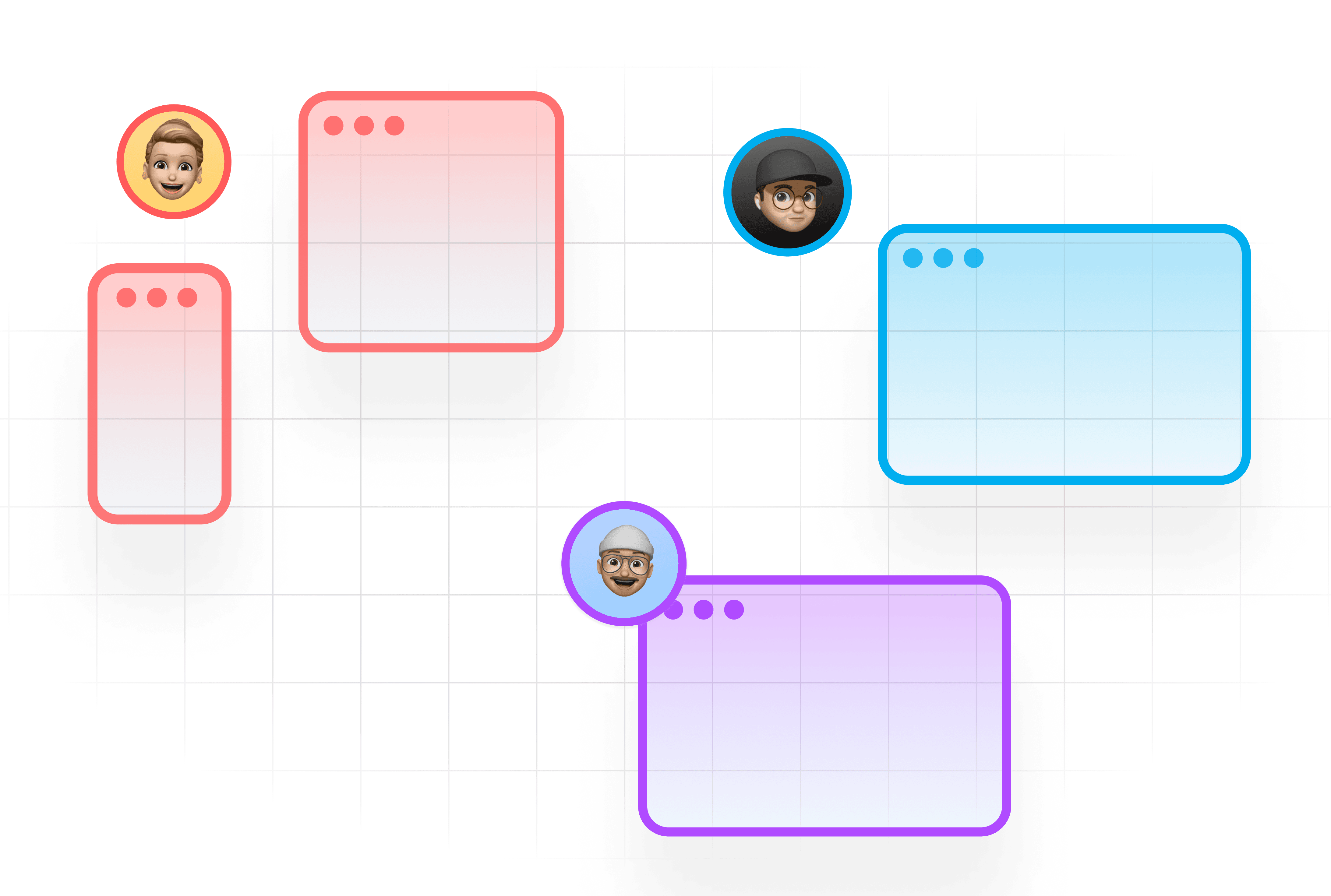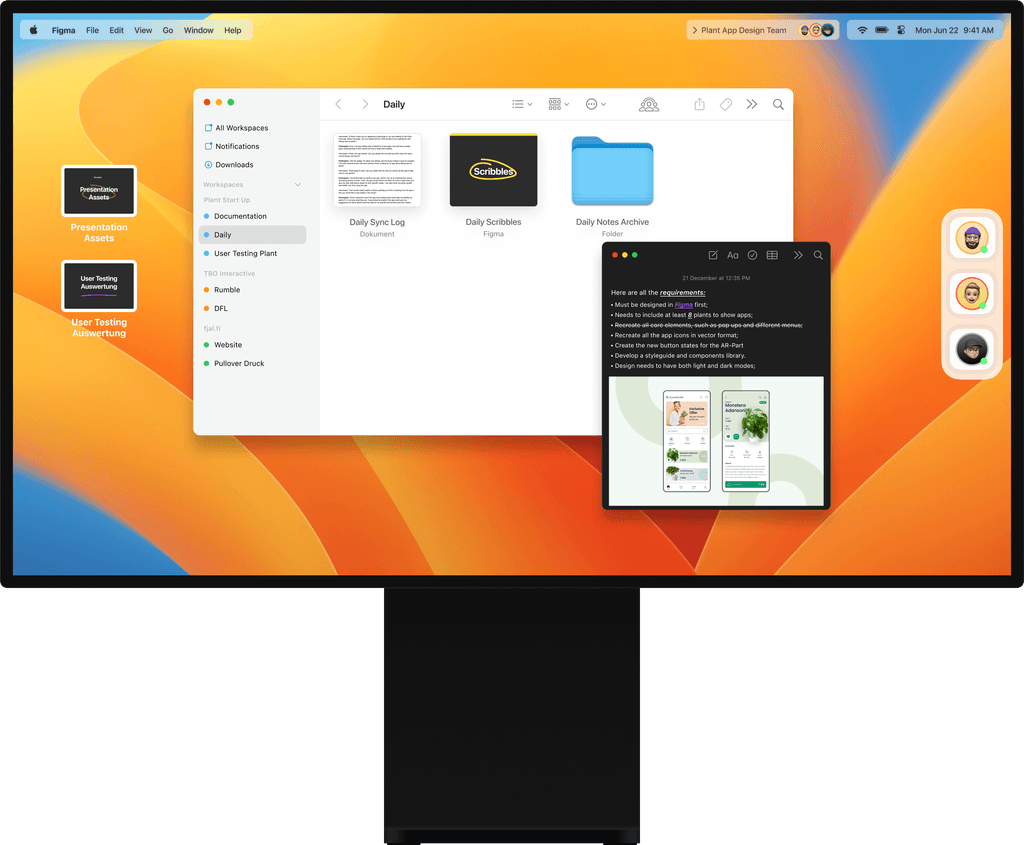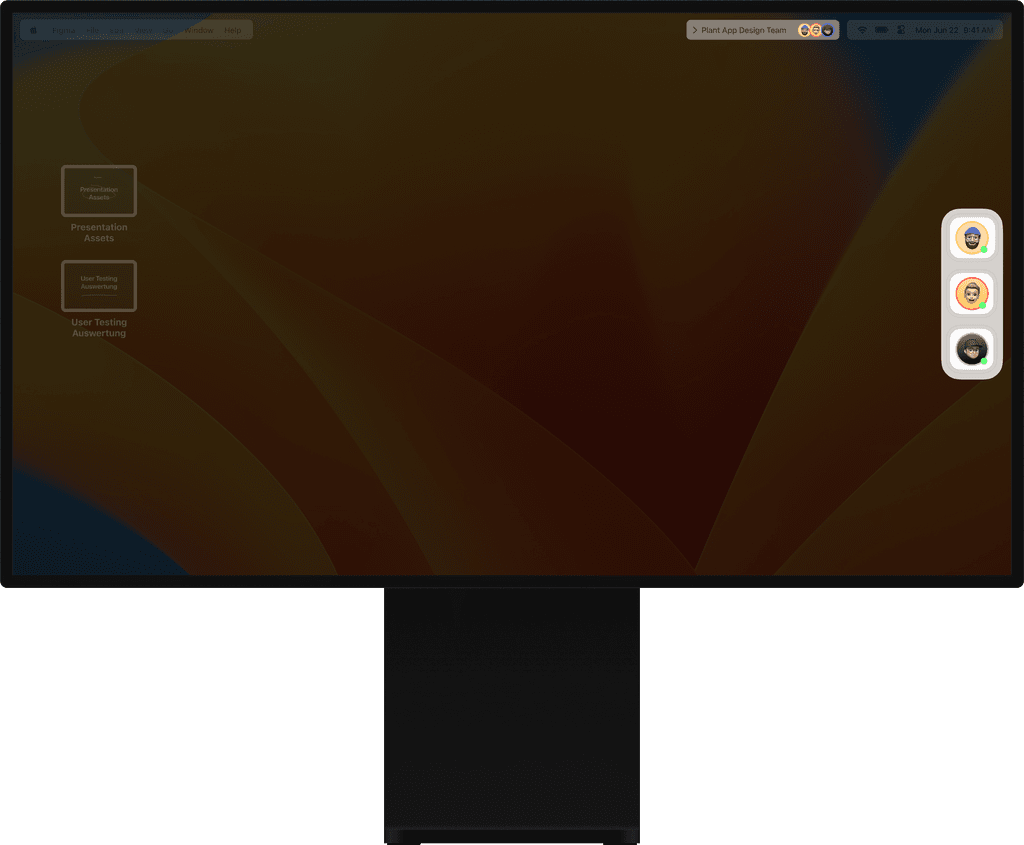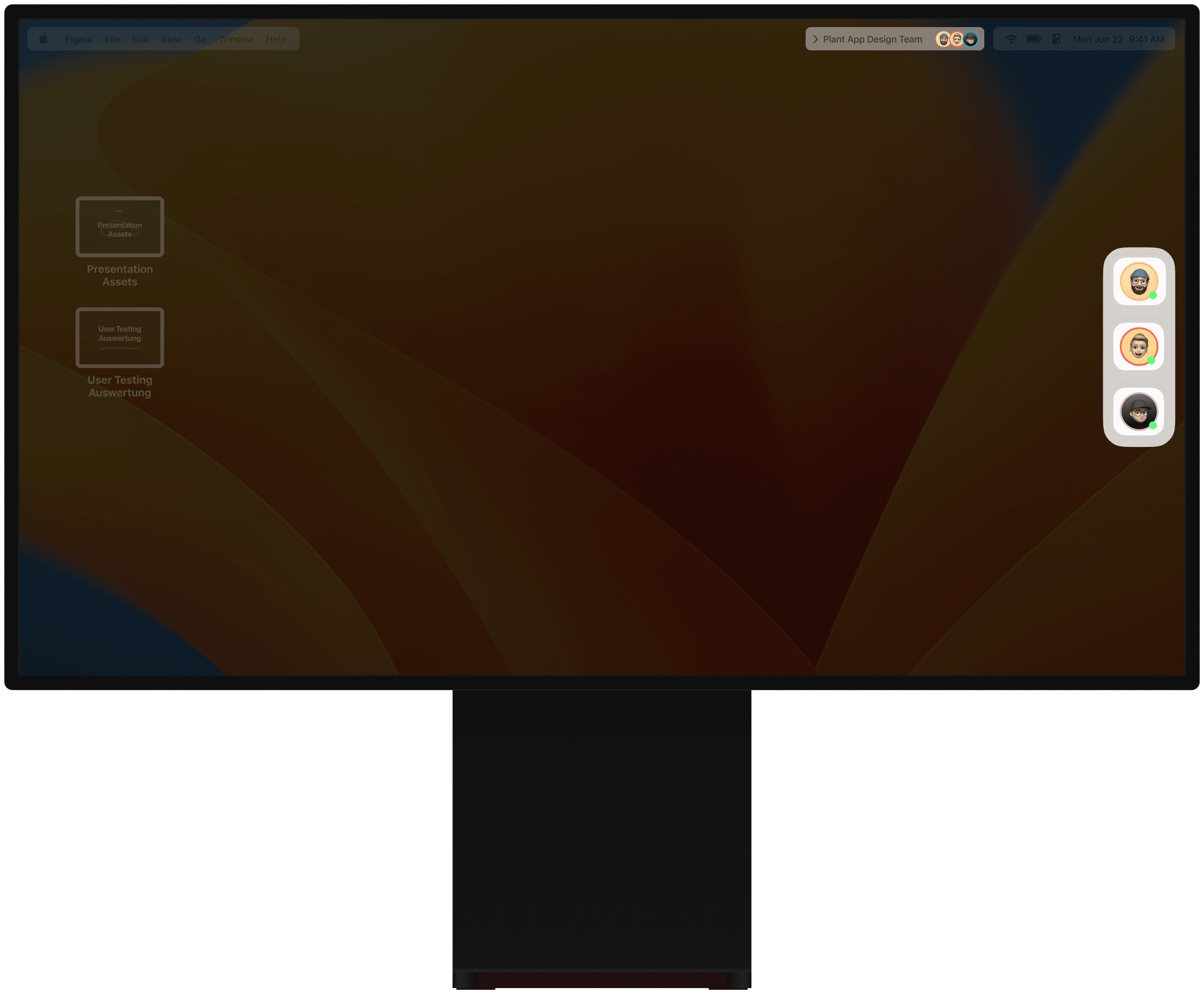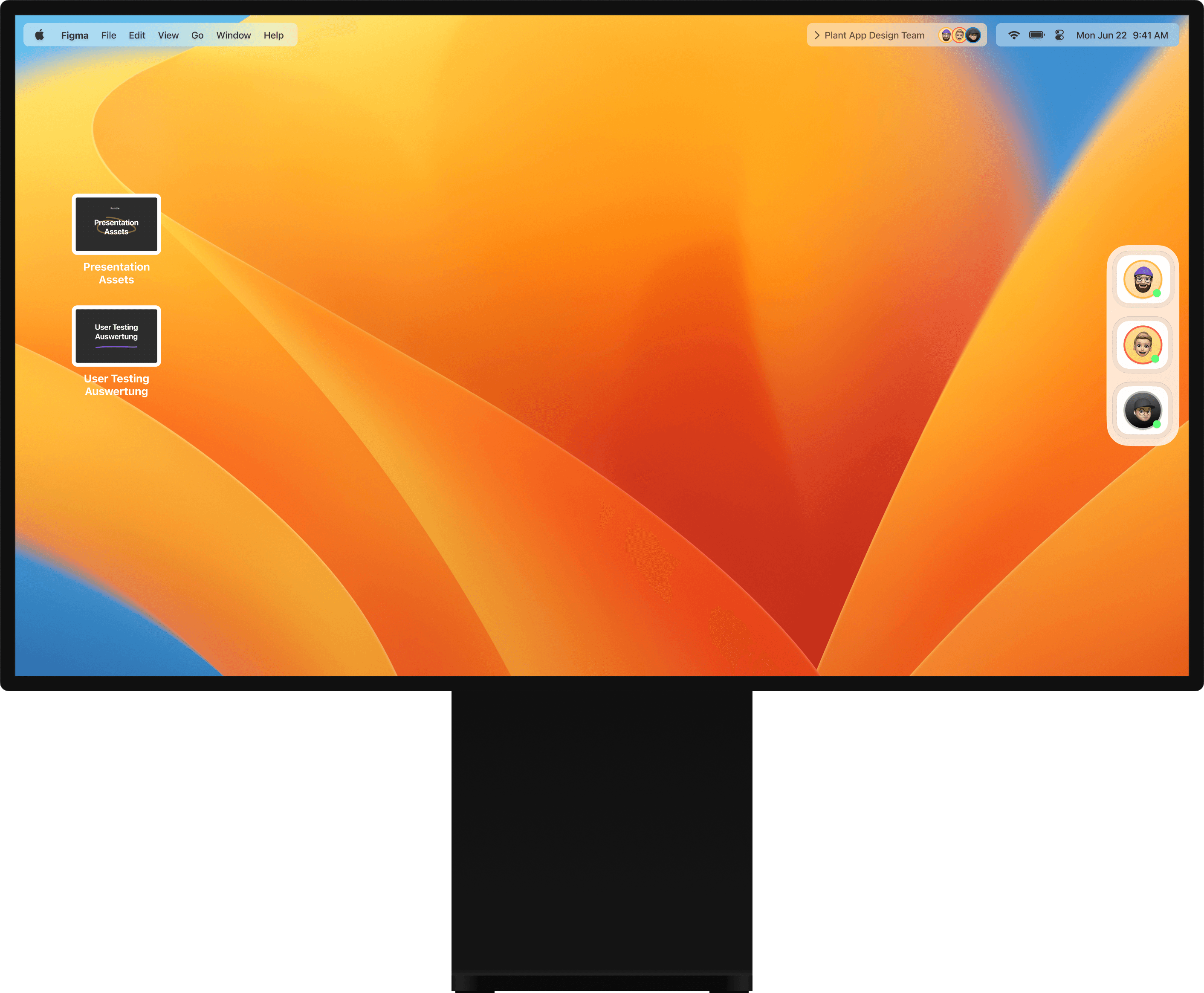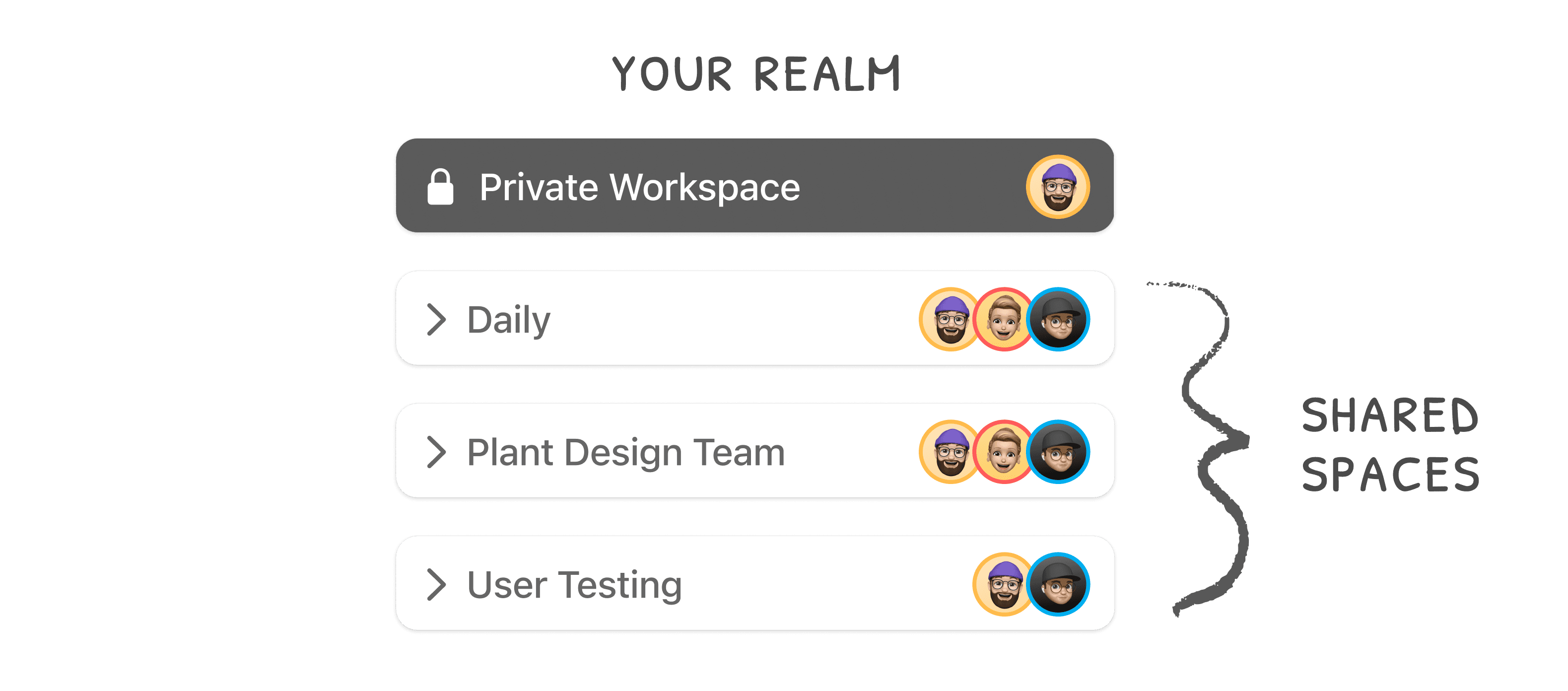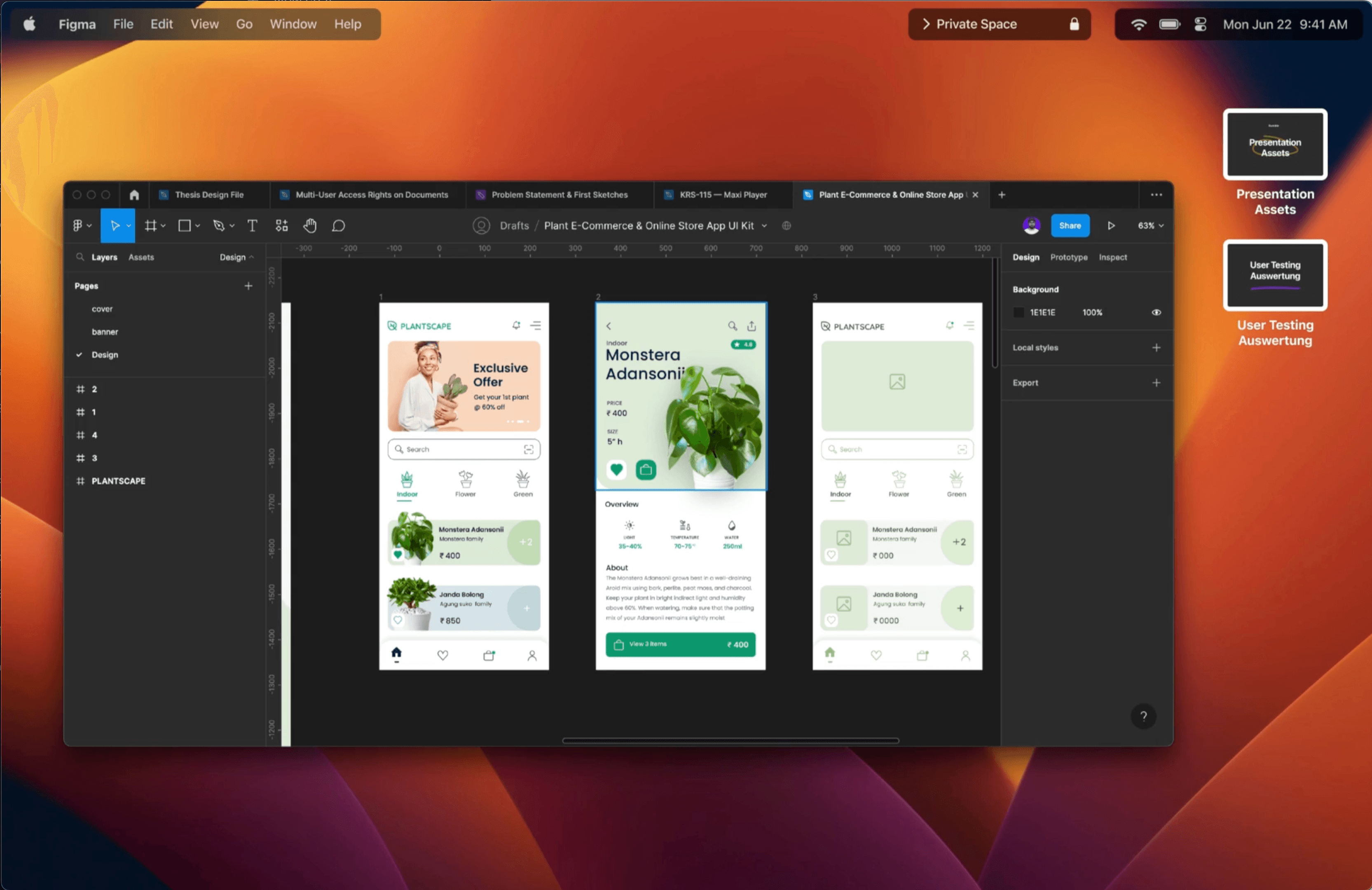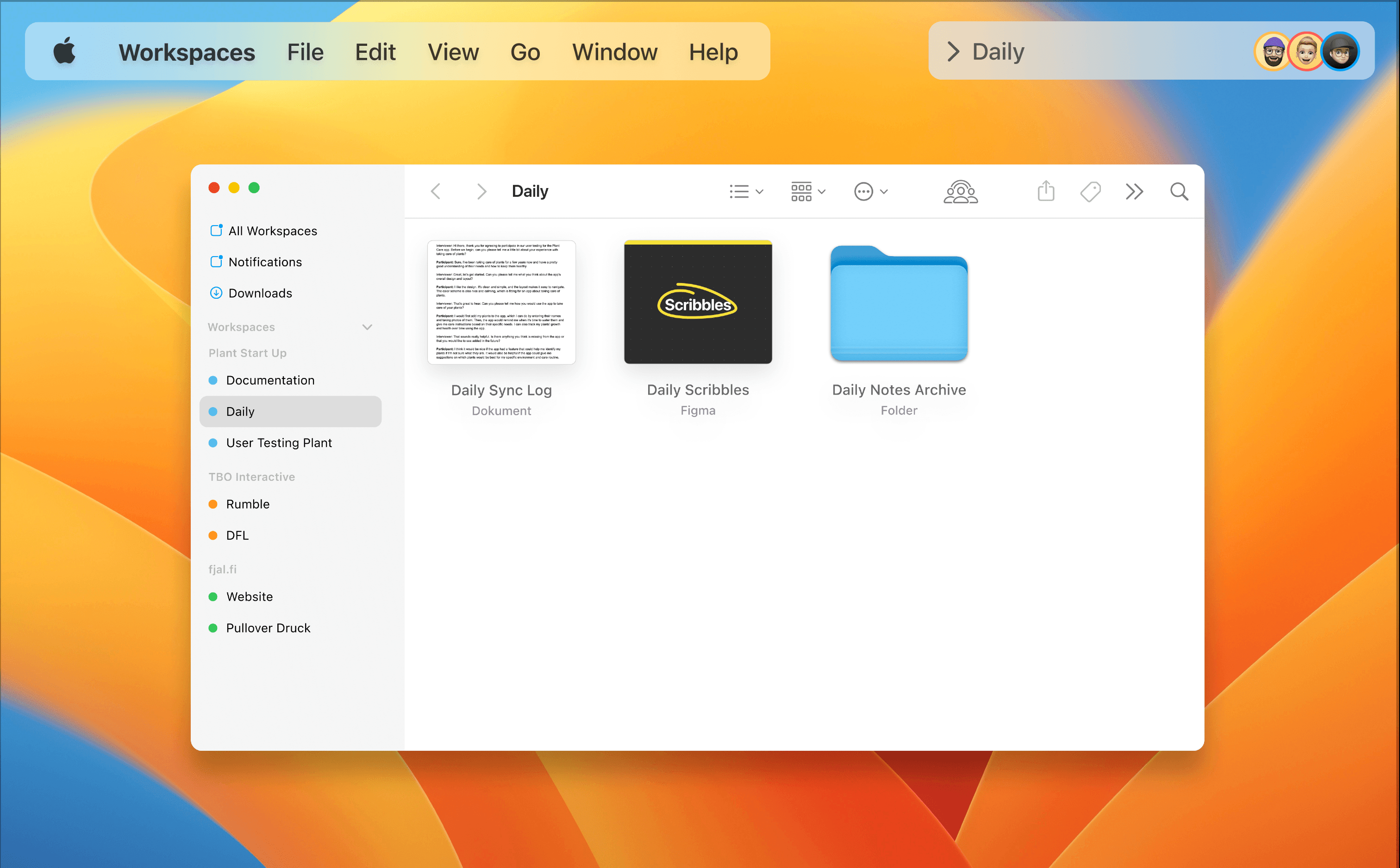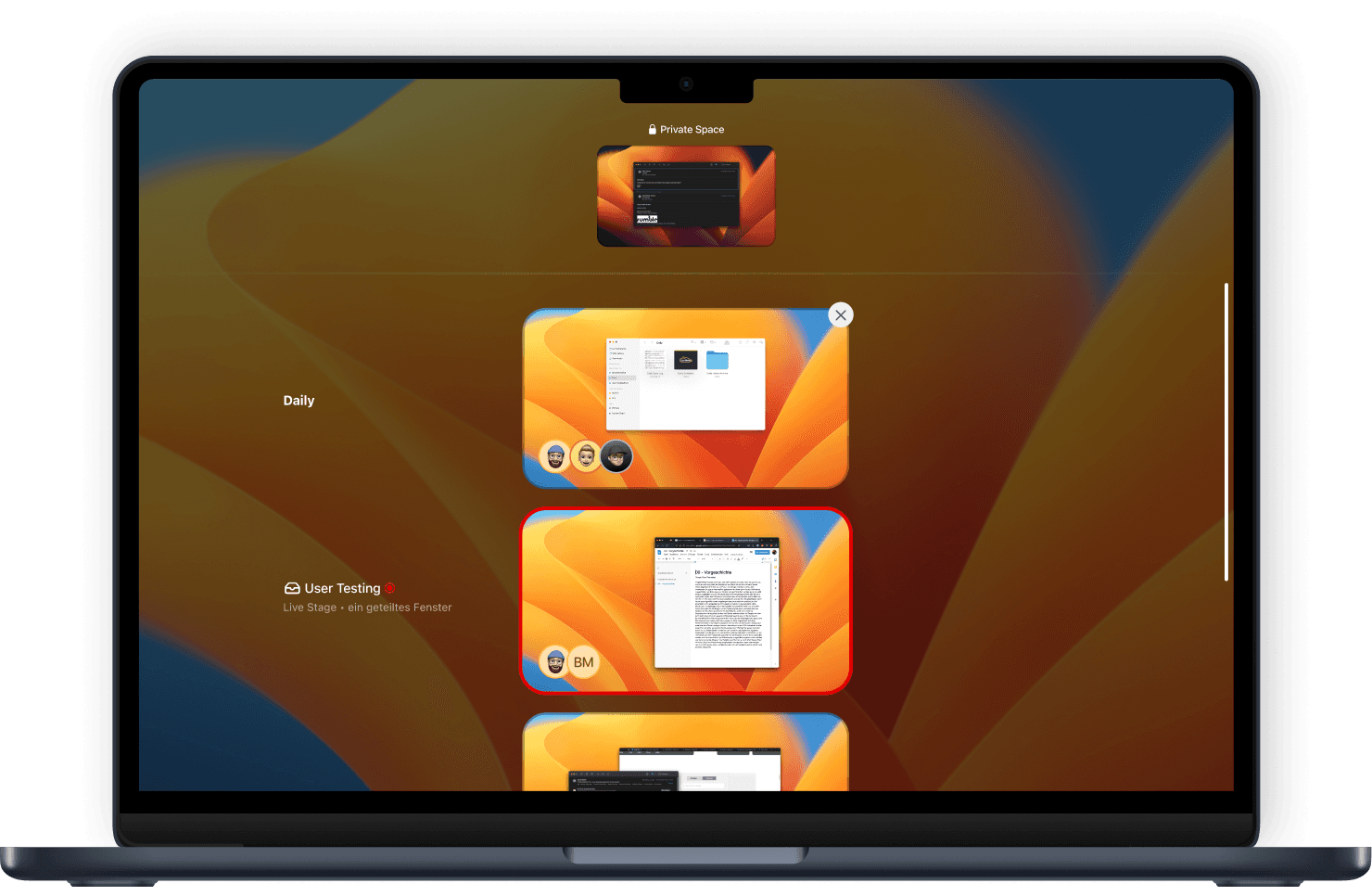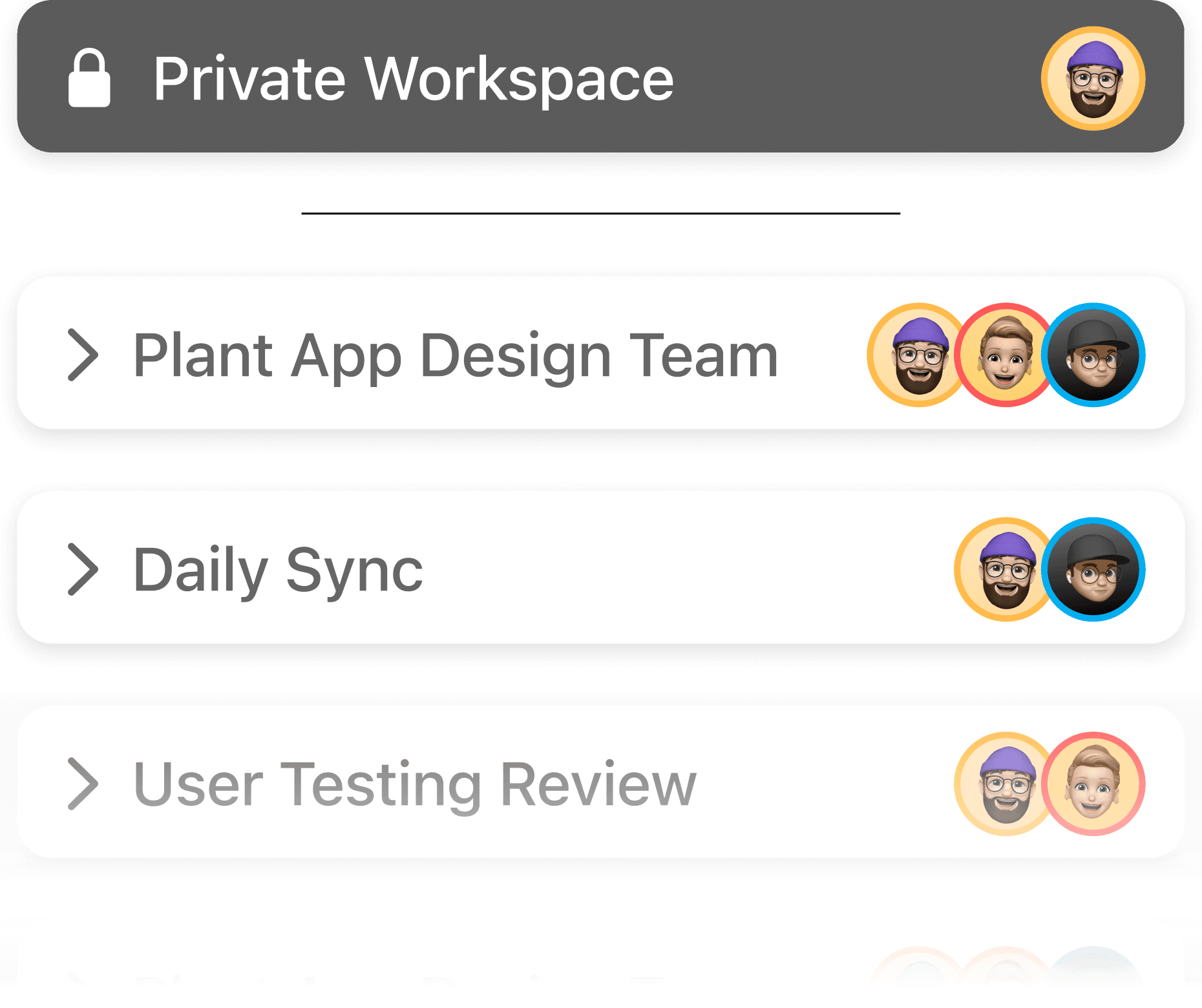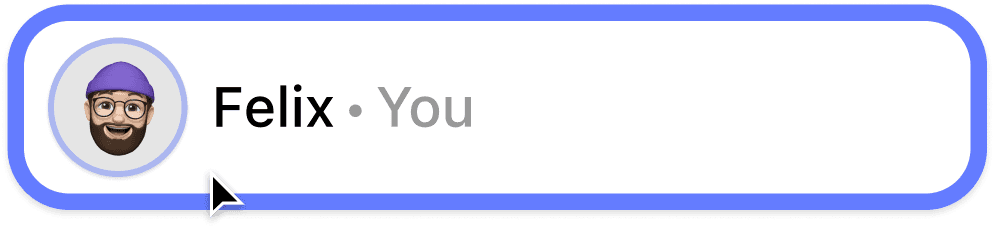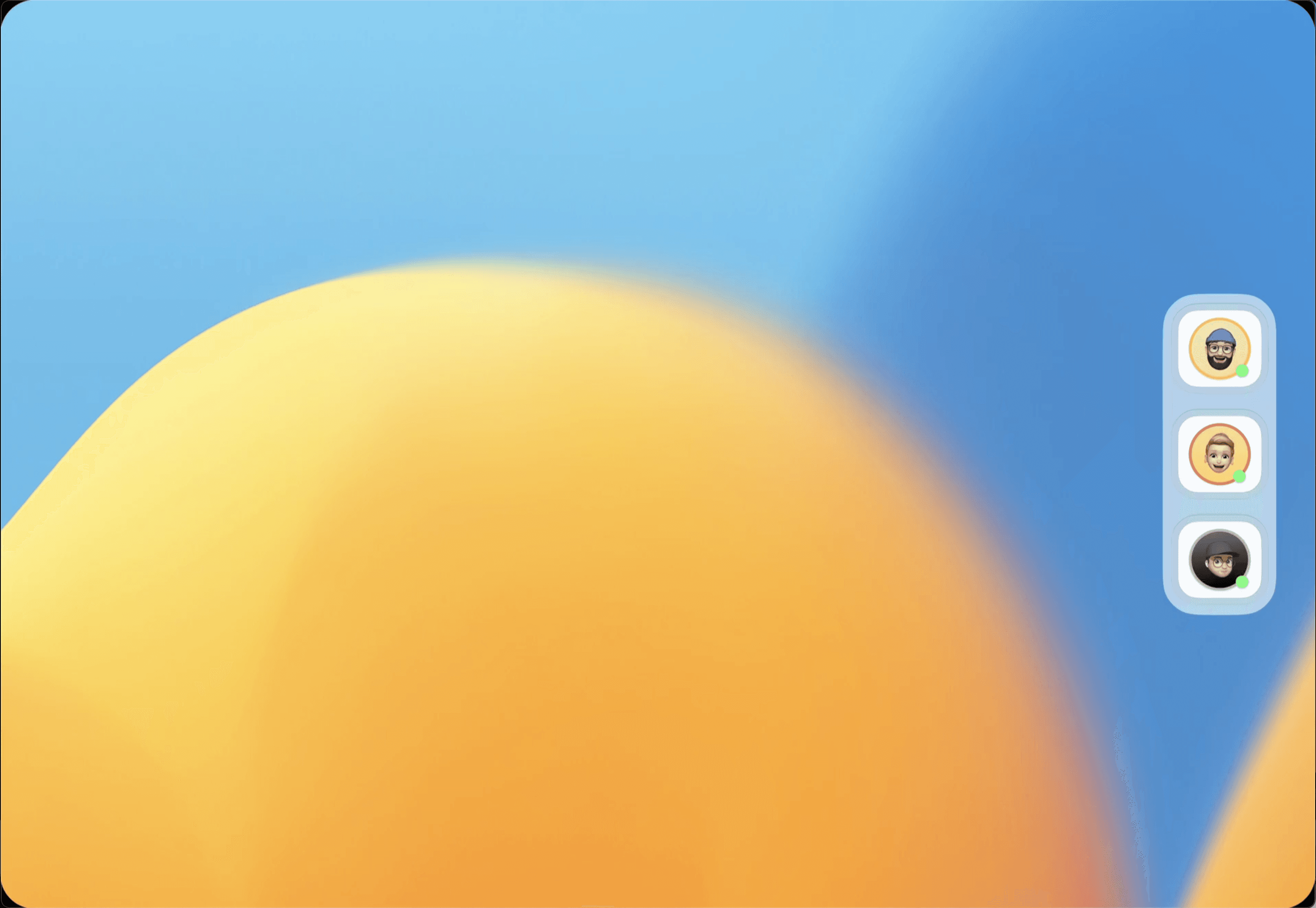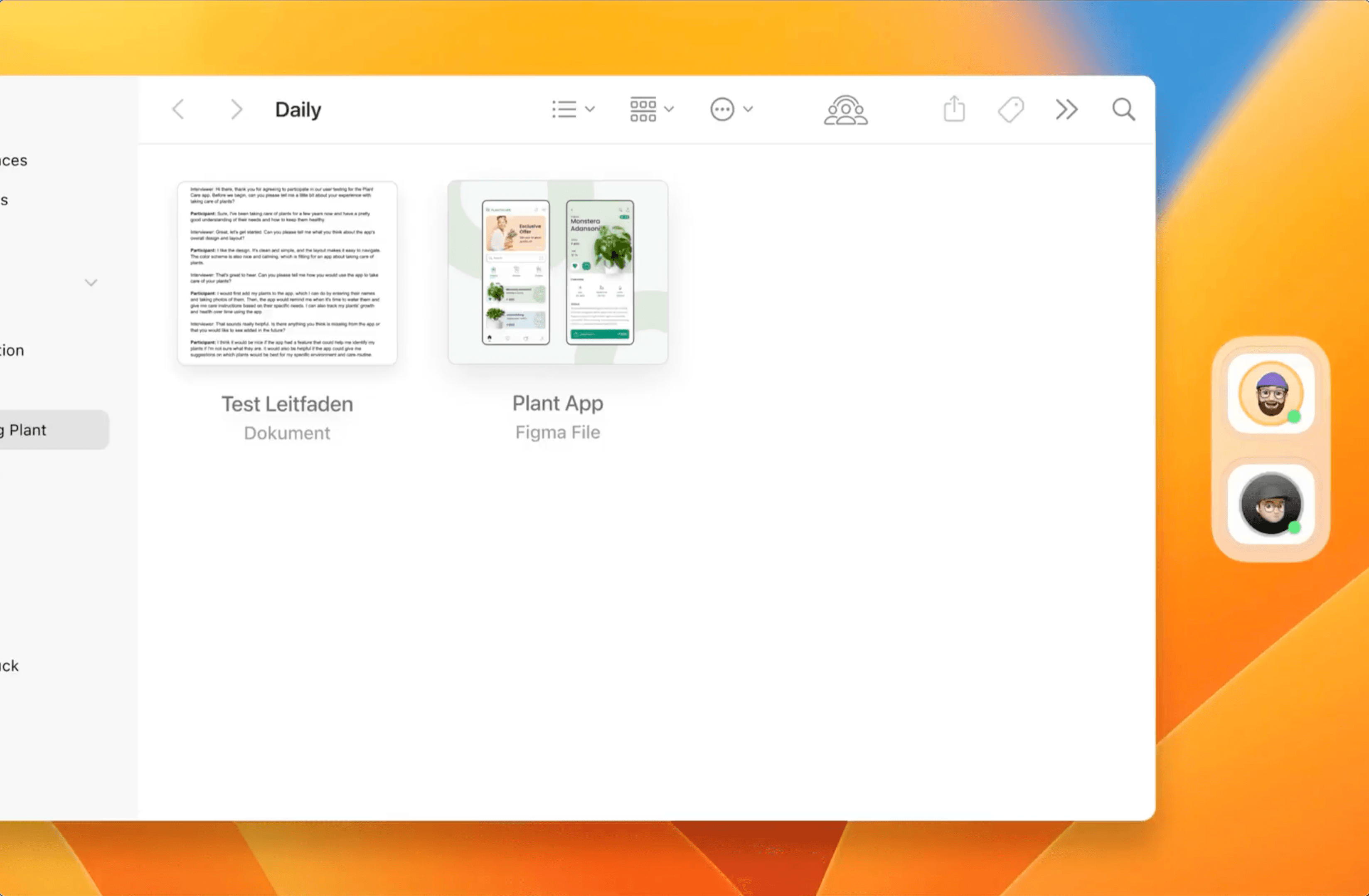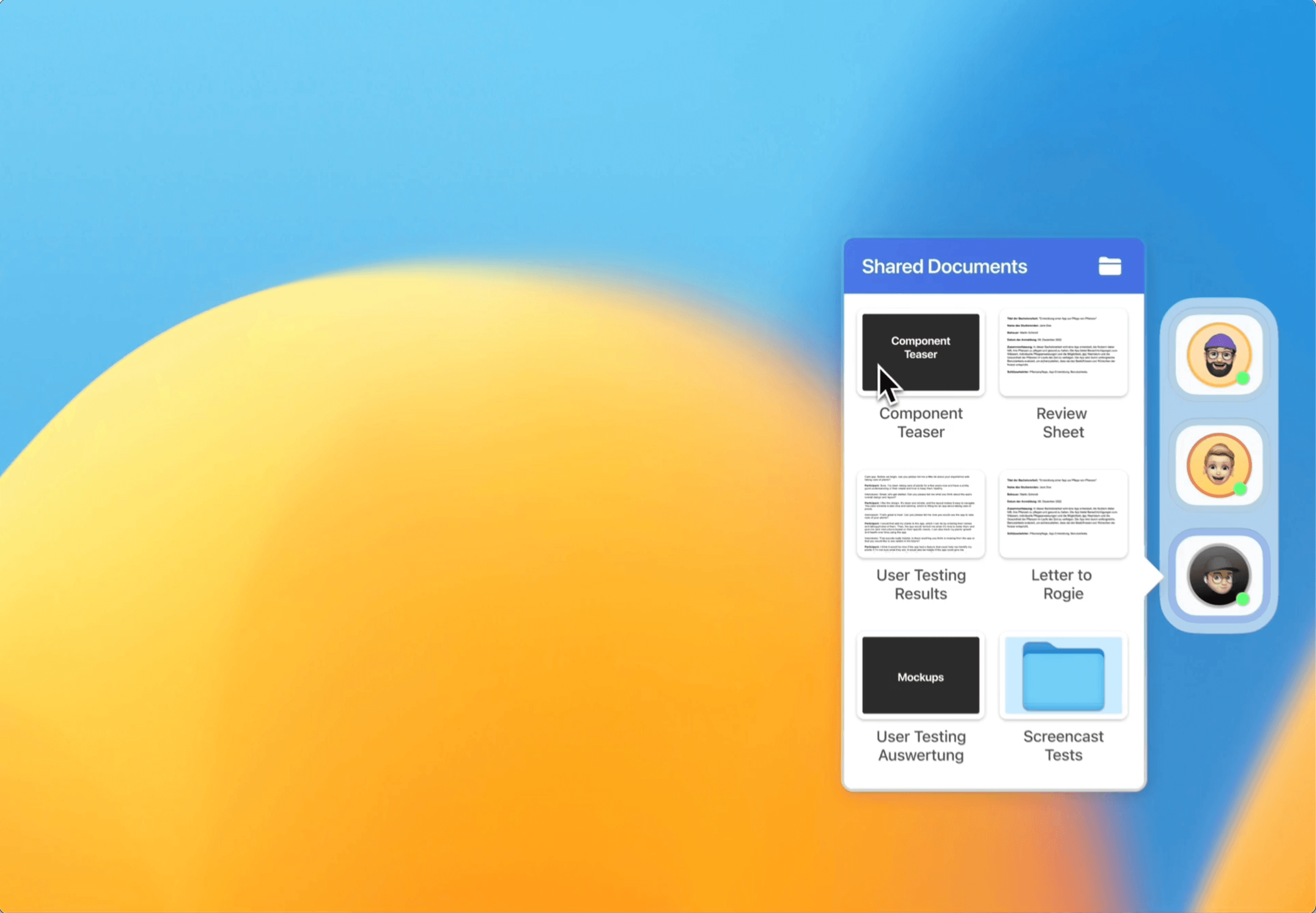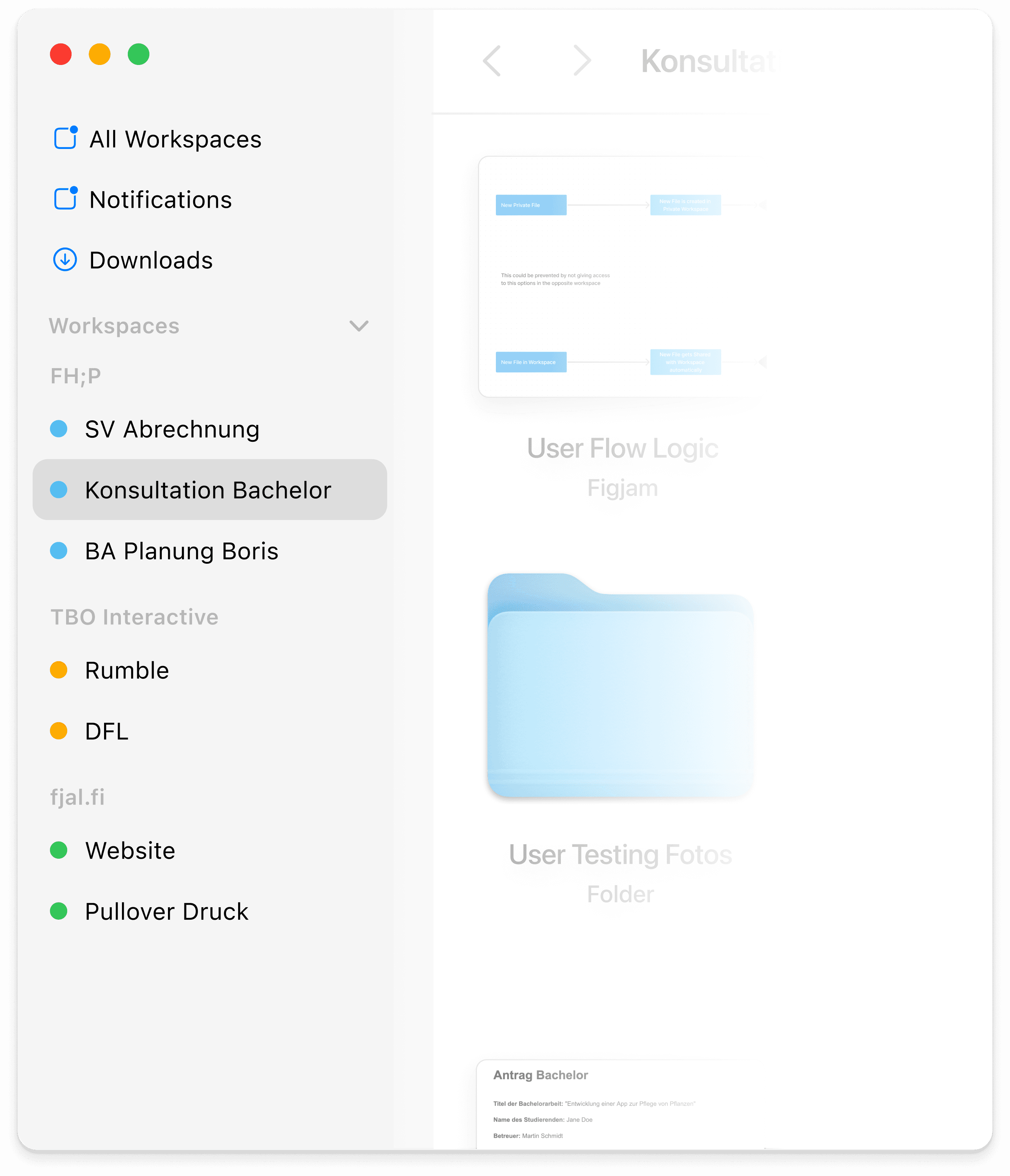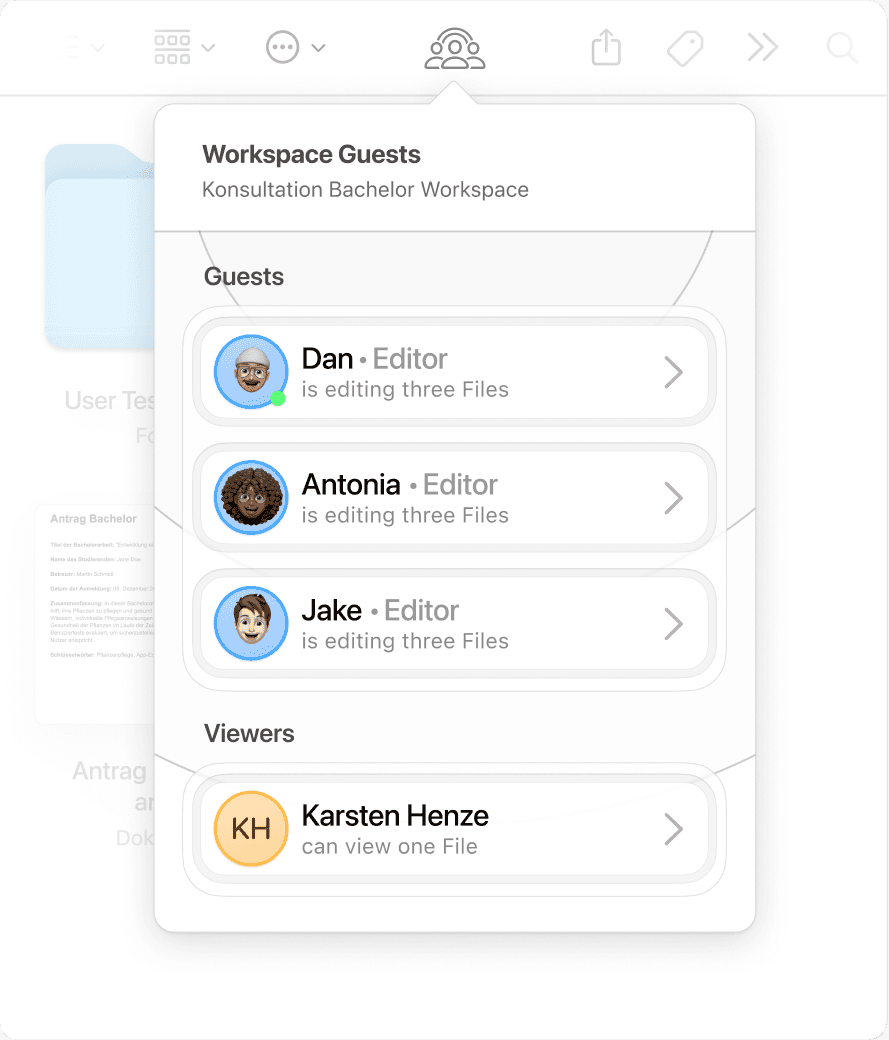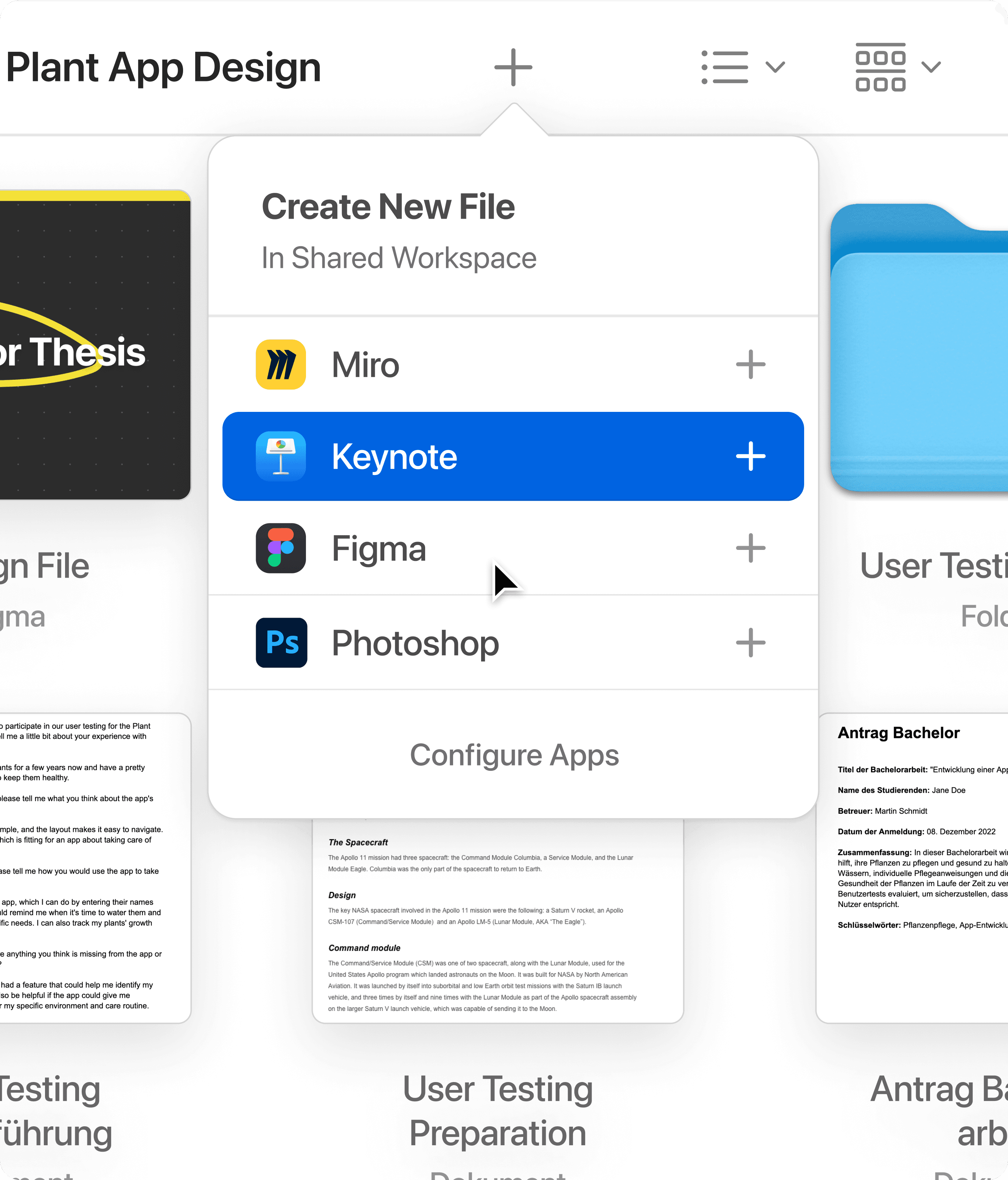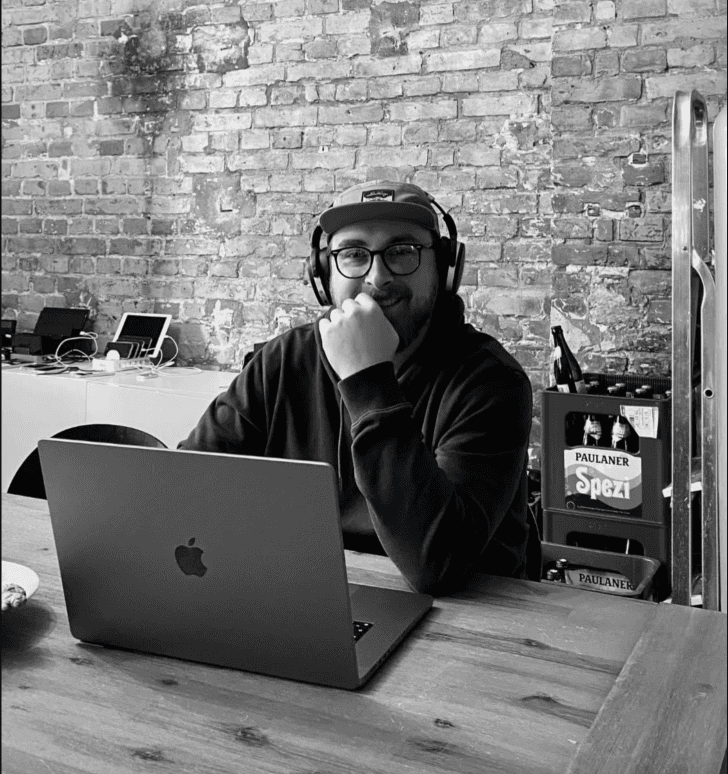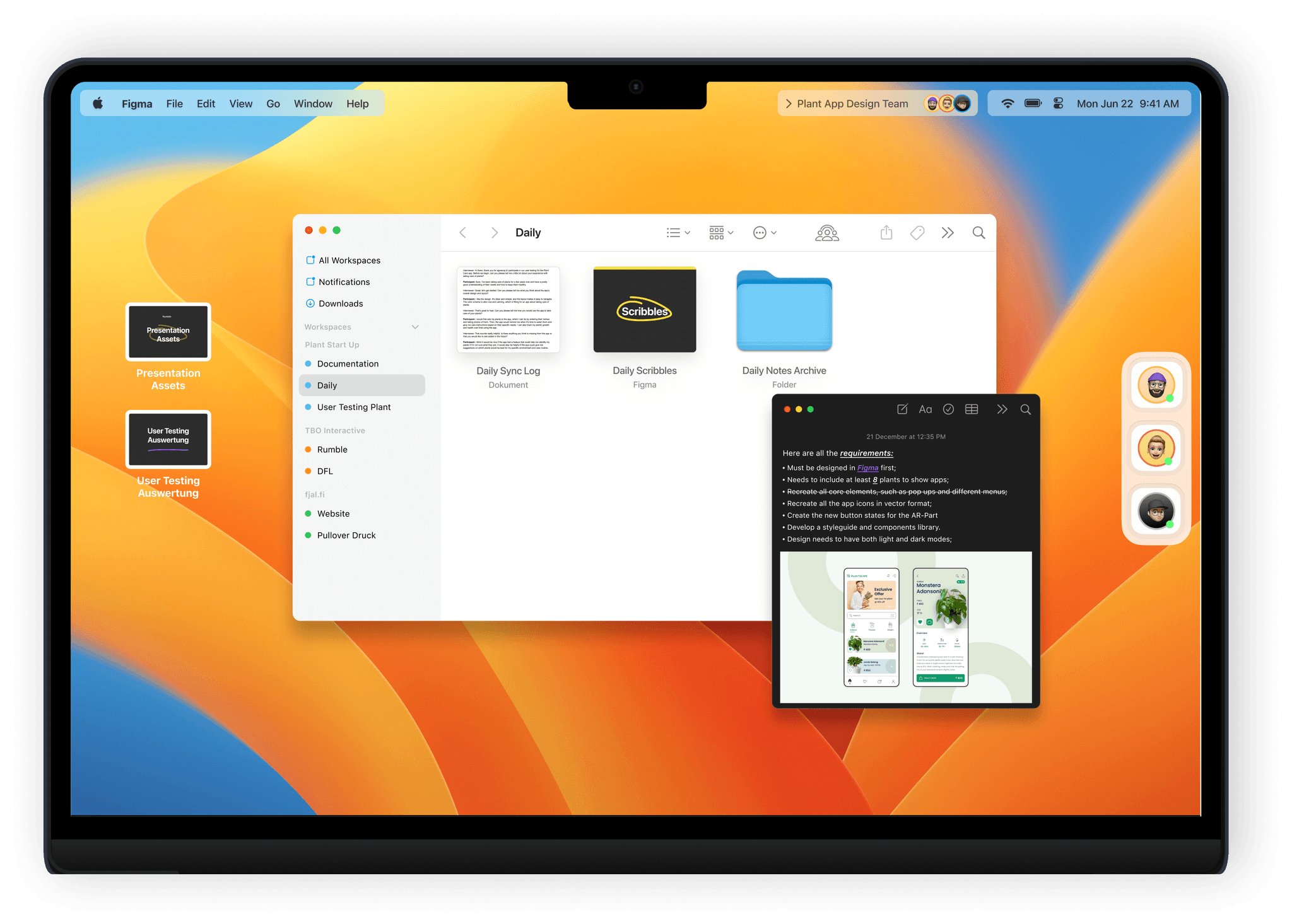Inmodernoperatingsystems,peopleanddocumentsareworldsapart.Theystruggletoencouragecollaborationthattrulymirrorsourhumaninteractions.
Inmodernoperatingsystems,peopleanddocumentsareworldsapart.Theystruggletoencouragecollaborationthattrulymirrorsourhumaninteractions.
When we look at how people collaborate in real life and compare it to the way macOS models this, we see a gap. It appears that macOS doesn't fully capture the complex nature of digital teamwork.
When trying to improve operating systems, a big question is whether to build on the existing design (the Desktop Metaphor) or start fresh with a new idea.
Taking inspiration from Alexander Obenauer's assertion that "better representations lead to better thinking," it becomes clear that a more effective representation of individuals in software is essential.
With this concept, the aim is to refine the desktop metaphor. By integrating new elements and primitives, it seeks to more accurately reflect our collaborative work dynamics, paving the way for a more intuitive, people-centered operating system.
Whathappensifwewouldaddpersonstothedesktopmetaphor?
Whathappensifwewouldaddpersonstothedesktopmetaphor?
Introducing
Workspaces
Revolutionizing collaboration with seamless, shared digital environments. Workspaces are unique user contexts within the operating system, similar to individual desktops.
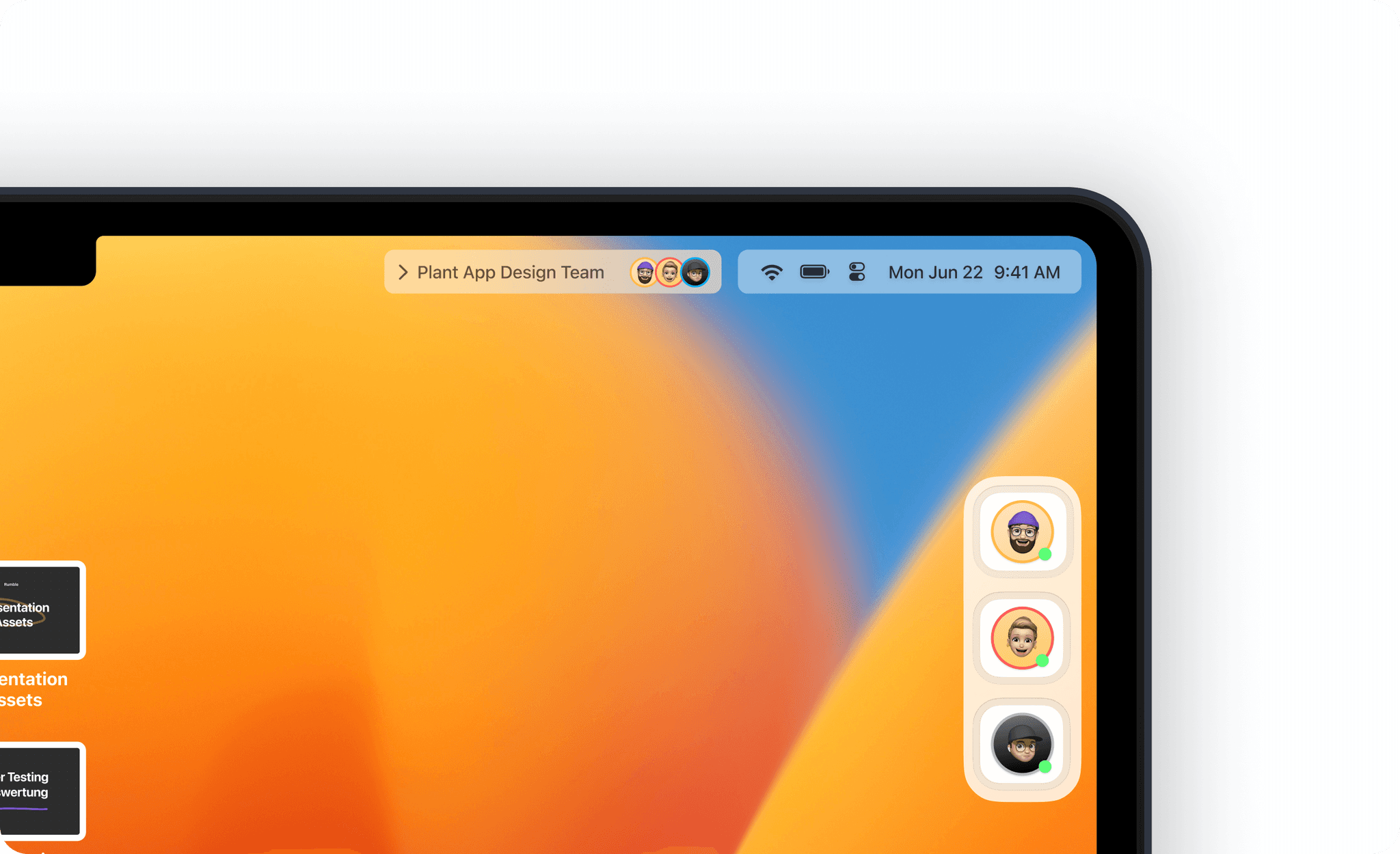
They're designed to encourage collaboration, with multiple users sharing a common space to interact, exchange files, and manage document rights. These collaborative zones offer the ability to see all your teams documents in one place.
While collaborative shared Workspaces have their place, it's equally crucial to have a space solely for yourself - your private space. This is a familiar environment akin to your current Mac experience, where files are explicitly tied to you, private and personal. It's your digital sanctuary amidst the shared collaborative landscape.
Organize Your Workspaces
View all your active Workspaces in one convenient overview. Transitioning between projects is just a swipe away.
Introducing 'People' into the desktop metaphor creates a more intuitive, human-centered digital interaction. This innovative feature consolidates multiple accounts across various platforms directly at the operating system level, ensuring seamless and secure authentication.
It simplifies account management, eliminates the need to juggle multiple login credentials, and streamlines the user interface. People function just like files and folders. They can be dragged onto other people, applications, or documents, and various actions emerge from this interaction schema, such as inviting a person, creating a workspace, and much more.
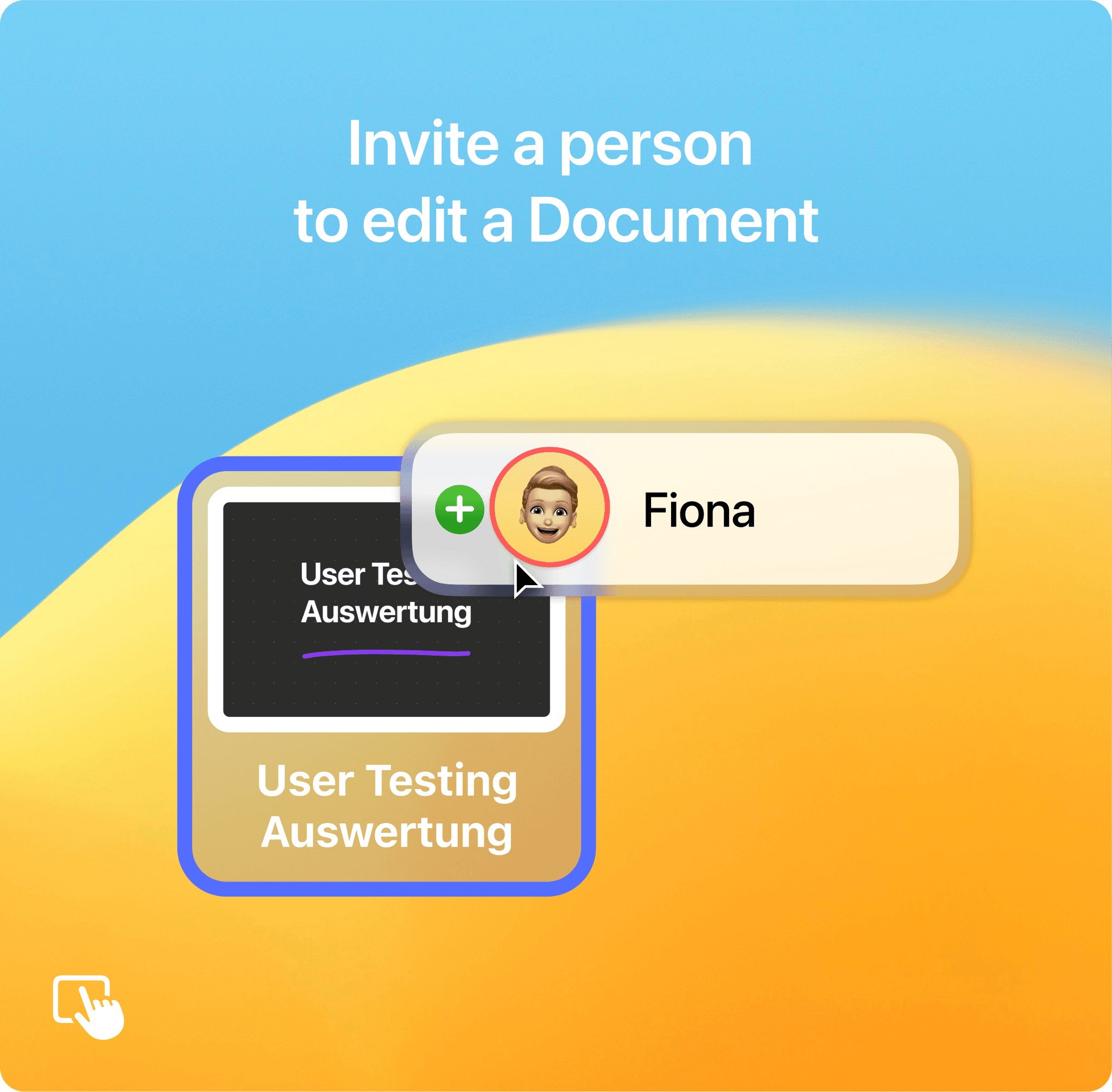
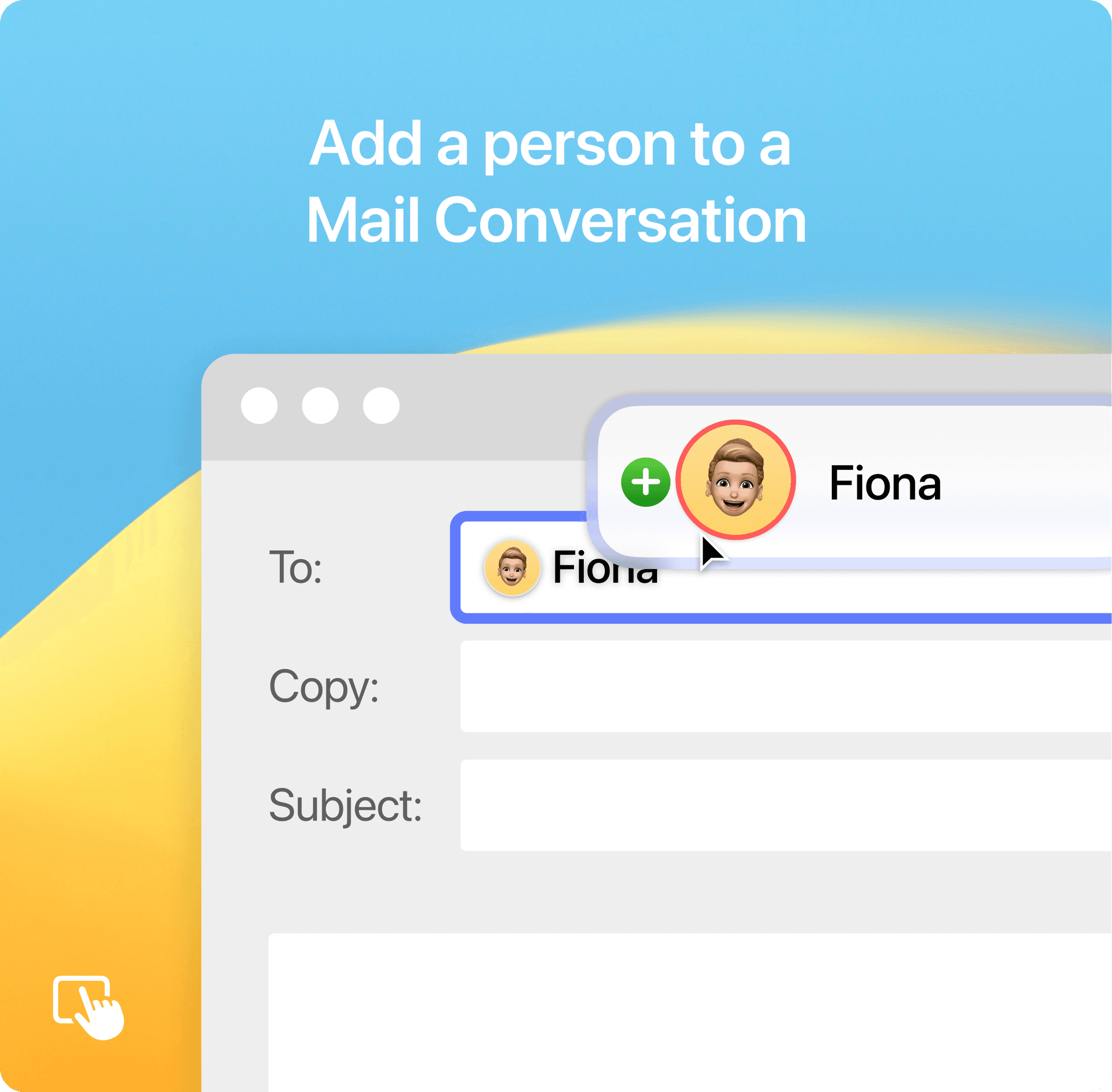
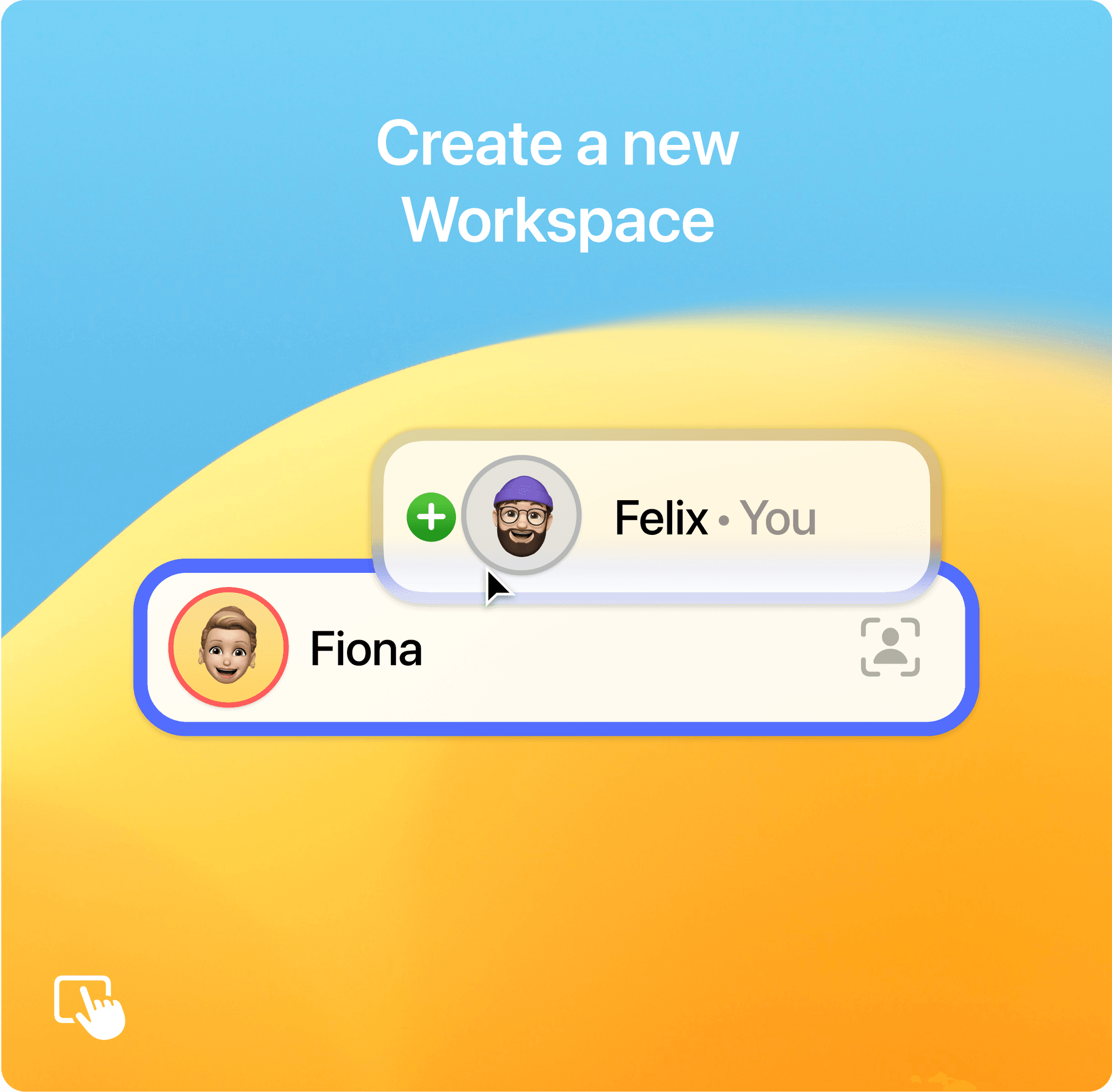
In addition, a person is made available as a central interaction element and can thus interact with different applications, documents and contexts. This is achieved by integrating authentication hooks for several apps into the OS that serves as a central point of contact for your accounts to the services.
The advantage is that you don't have to remember an email address and you can manage permissions with a simple and easy-to-understand interaction.
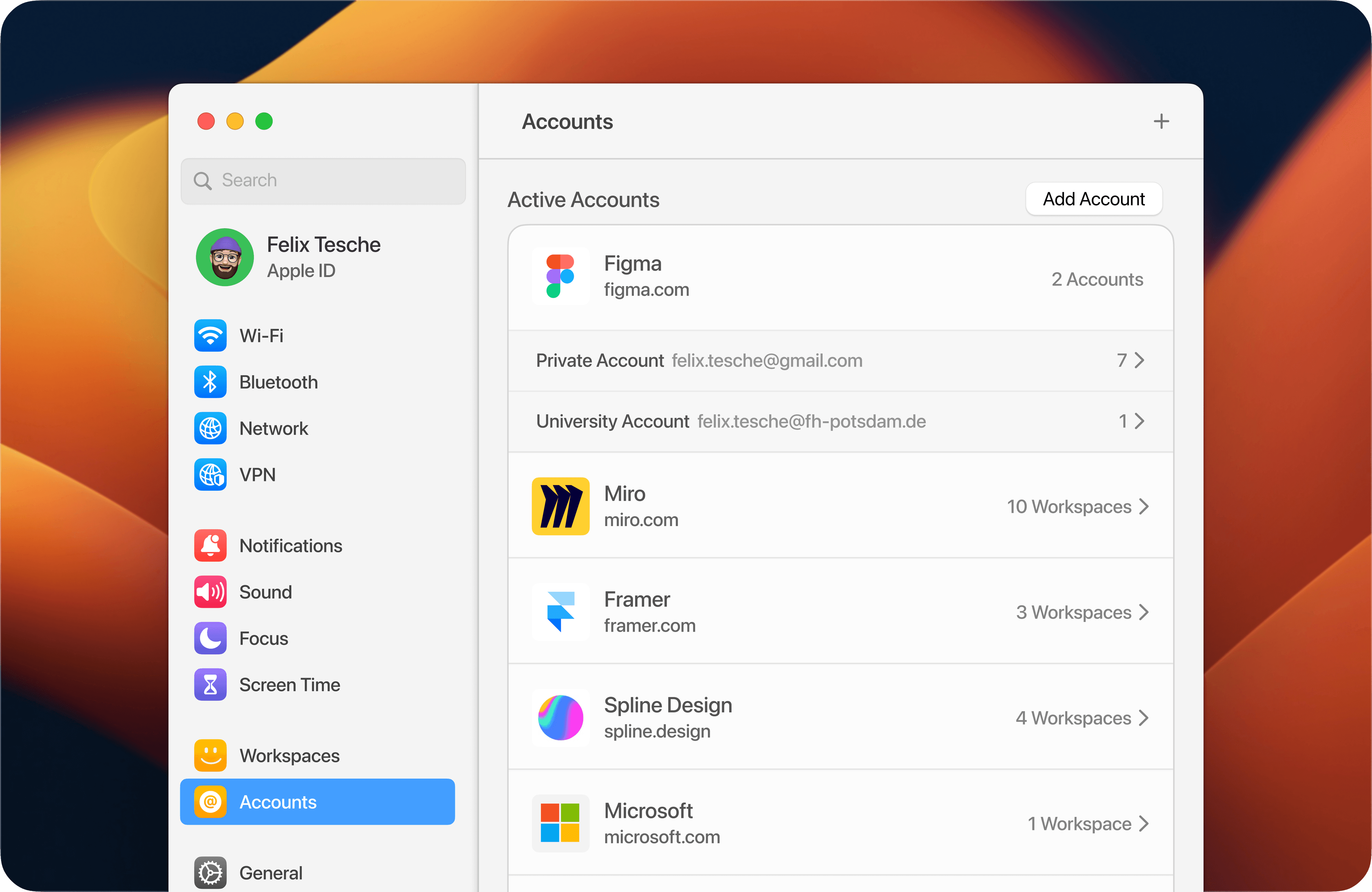
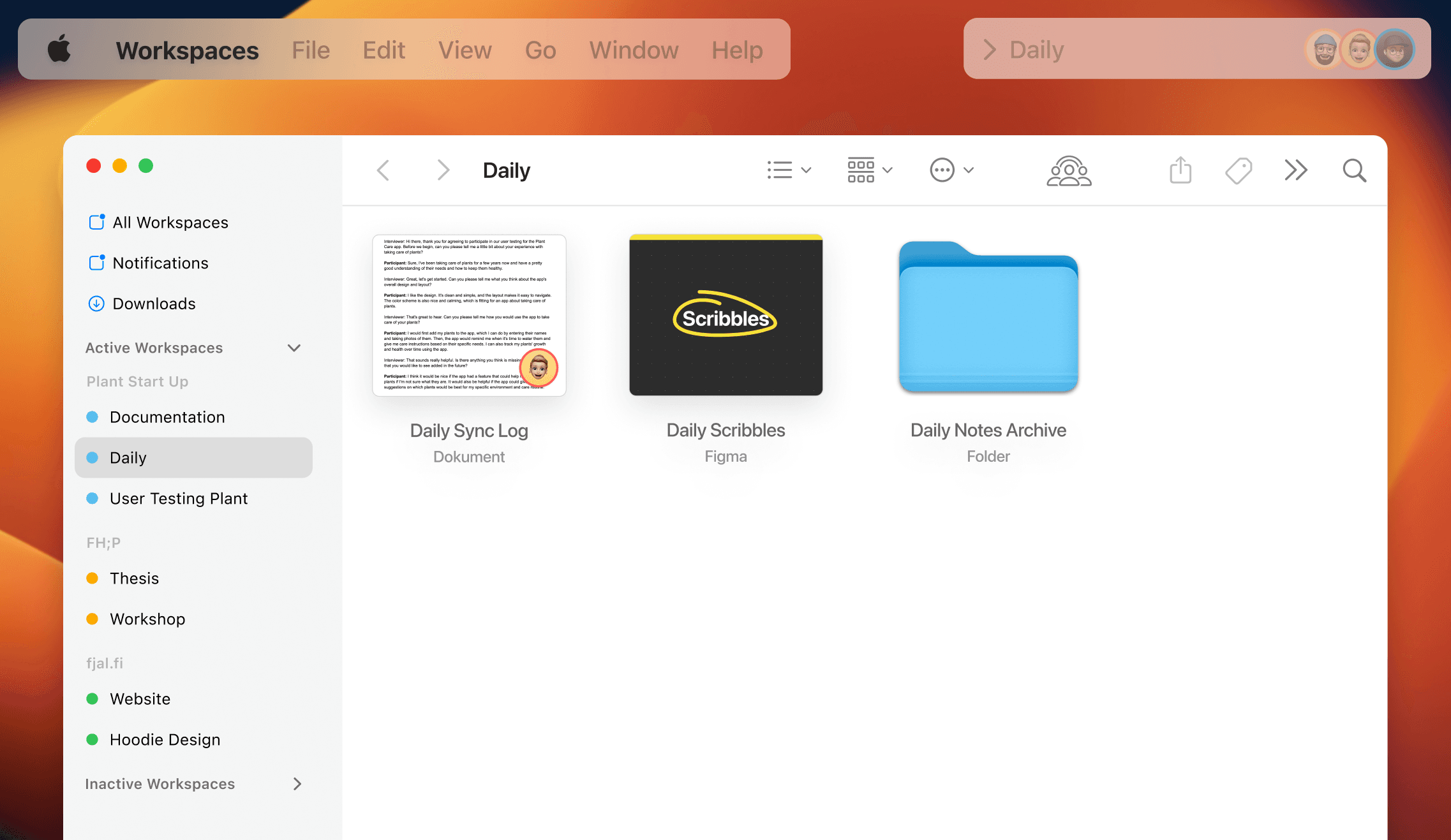
Managing Workspace Persistency
Organising files in a shared context presents different challenges from managing files on a local computer. There are many different shared contexts, involving different people and constellations of people, each with different access rights to the context.
Given these structural differences, the introduction of a new file manager designed specifically for collaboration makes sense. The Workspaces App replaces the Finder and handles the collaborative aspects of file management.
Each Workspace serves as a dedicated file zone that can be allocated and shared among multiple users, providing a more structured and simpler approach to collaborative file organization.
Indeed, a Workspace can be considered as comprising two fundamental components. The first is the interaction space, which functions as the desktop representation. The second is the persistence layer, serving as the file space within the Workspaces app. Together, these two elements make up the structure of a Workspace.
Interactive Element in Desktop Environment
Persistent Element in Workspaces App
Certainly, this brings us to the importance of the two key parts of a Workspace. Firstly, there's the interaction space, which is temporary, changing as you shift between different projects each day. But what happens when you need to close a Workspace without losing your progress?
This is where the second part comes in, the persistence layer. This part safely stores all your work within a Workspace, even when it's closed, ensuring nothing is lost.
All of your Workspaces are visible in the sidebar. You can access all of your Workspaces at any time — even if the Workspace you are looking for is not currently opened.
Invite Guests to Your Workspace
Sometimes you want to give persons limited access to your workspace. Invite Guests to edit with them together or let them view your work.
Create Collaborative Files
Create collaborative documents to instantly collaborate with your Workspace Members. Use your favorite tools like Figma, Miro, Keynote etc.
About this Project
This undertaking served as a bachelor thesis at the Interface Design department of FH-Potsdam, under the guidance of Prof. Boris Müller, Martin Lexow & Frank Rausch. It encapsulates a one year-long exploration into operating systems, embodying a quest to discover innovative methods for collaborative computing.
For a comprehensive look at the full thesis, feel free to reach out via email. I'd be delighted to share more details.